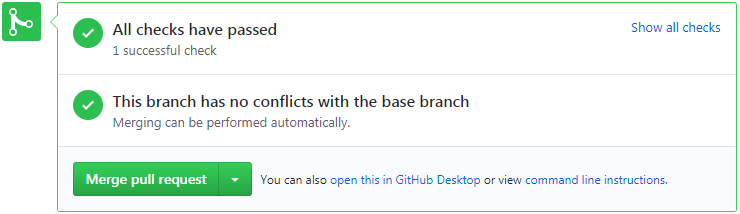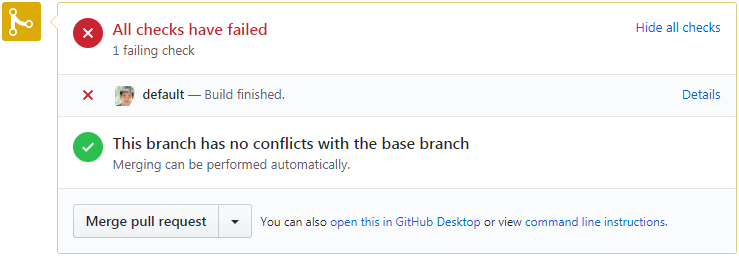This page explains how to integrate Jenkins builds into a GitHub workflow. In particular:
a Jenkins build gets triggered by any PR or any update to any PR
the outcome of the Jenkins build outcome is displayed on GitHub
a Jenkins build failure disables the GitHub merge button
Instructions
start:
an existing repo
a Jenkins machine
end:
one more job on Jenkins
GitHub repo linked
Create Job on Jenkins
install plugin
Log into builder.openwsn.org
Go to
Manage Jenkins → Manage Plugins, under Available tab, search for ”GitHub pull request builder”Mark the checkbox and click
Install without restartto installGo to builder.openwsn.org/restart and click
Yesto restart Jenkins
Configure plugin
Go to
Manage Jenkins → Configure System, inGitHub Pull Request Buildersetting, add the GitHub account into thecredentialsarea. The GitHub account needs to have admin rights on the repository (pull/push is NOT enough).Click
Test Credentials...button, verify you readTest basic connection to GitHubClick
Connect to APIbutton, verify you read “Connected to https://api.github.com…”Check
Auto-manage webhookscheckboxin the “admin list“, add the GitHub account
Leave the rest as default and click
Saveto save the settings
create new job
Click
New Itemto create a job, give a name of the job, selectFreestyle projectand then clickOKto get in the jobconfigurepageIn the
GeneralTab, checkGitHub projectand put the repository url there, e.g. “https://github.com/changtengfei/dummy_test“In the
Source Code ManagementTab, selectGit, put the same URL and leave the credentials as “none”Click the
Advanced…button and put “+refs/pull/:refs/remotes/origin/pr/” in theRefspecfield. This tells the Jenkins job, when it runs, to retrieve the list of branches from the forked repo.In the
branches to buildsection, enter “${sha1}” in thebranch Specifiertextfield. This tells Jenkins to merge in the branch specified in the PR.In the
Build TriggersTabcheck
GitHub Pull Request Builderput the GitHub admin account in the
Admin listfieldcheck the
use GitHub hooks for build triggeringcheck the
Build every pull request automatically without asking (Dangerous!)leave the rest settings as default.
In the
Build Tabput the test script you want the job to do after getting the code from the Pull Request.
In
Post-build Actions, add any post actions you want after the build process is done.Click
Saveto save the settings.
Create webhook on GitHub
Log into your GitHub account, that must be an account with admin privileges to the repo
In the
Settingstab of the repo, click onWebhooksClick
Add webhook, underWebhooks / Manage webhookPut <https://openwsn-builder.paris.inria.fr/ghprbhook/> (“ghprbhook“ is a magic string identifying the GitHub PR build book plug) in the Payload URL
Select
Let me select individual eventsand check the Pull Request and Push as the event to trigger the buildClick
Update webhookto create the webhook
You should see the payload URL is the
Webhookslist, with a green check mark.
Demo
repo: https://openwsn-builder.paris.inria.fr/job/dummy_test/
Jenkins job: https://github.com/changtengfei/dummy_test
GitHub Status images:
When Jenkins build passes, GitHub shows
When Jenkins build fails, GitHub shows
Related
ADM-2 - Getting issue details... STATUS